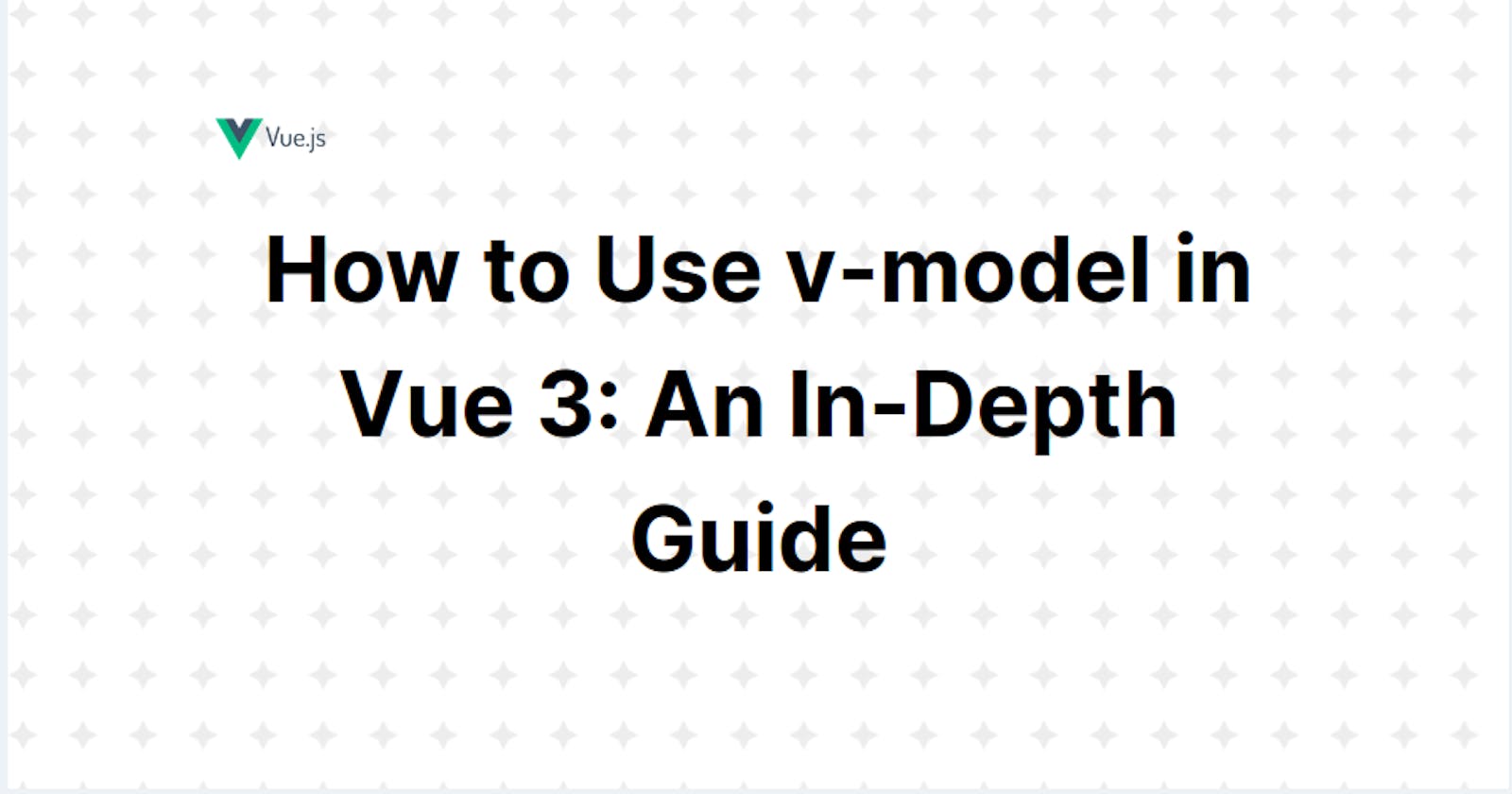How to Use v-model in Vue 3: An In-Depth Guide
Master Vue 3's v-model with this guide covering purpose, features, examples, and common pitfalls for seamless two-way data binding
Table of contents
You might have stumbled upon the term v-model before, and you're probably wondering what it's all about in Vue 3, and how it's different from Vue 2, right?
Well, in this article, we're going to have a fun time exploring the world of v-model, its purpose, how it works, and the cool new features that Vue 3 brings to the table.
Key Takeaways
v-modelis a directive that creates two-way data binding between input elements and component data.Vue 3 introduces multiple
v-modelbindings, customizable event and prop names, better performance, and additional modifiers.v-modelcan be used with text input, forms, components, radio buttons, and select dropdowns.Common pitfalls with
v-modelinclude usingv-modelon non-reactive data, ignoring syncing props, and directly modifying props tied tov-model.
What is v-model in Vue 3?
At its heart, v-model is a directive in Vue.js that creates a two-way data binding between an input element and the component's data. It makes handling user input a breeze and ensures that any changes made by the user are instantly reflected in the component's data, and vice versa.
The main goal of v-model is to make user input handling super easy, guaranteeing a smooth and efficient interaction between the user and the application.
How Does v-model Work?
To get a better grasp on v-model, let's take a closer look at how it works.
When you apply the v-model directive to an input element, Vue.js cleverly generates the required code to manage two-way data binding. This means it takes care of updating the component's data when the user tweaks the input value and also keeps the input element's value in sync when the component's data changes.
In short, it's like having a helper to ensure a smooth and efficient interaction between the user and the app.
From v-model to Vue 3's v-model: What's New, What's Better?
Vue 3 has brought some cool improvements to v-model, making it even more flexible and user-friendly. Let me share some of the key changes with you:
Multiple v-model bindings
Now, in Vue 3, you can have multiple
v-modelbindings on just one custom component. This is super handy for dealing with complex forms and input elements.Customizable event and prop names
With Vue 3, you can personalize the event names and prop names linked to
v-model. This gives you more power to control howv-modelbehaves in your custom components.Better performance
The new
v-modelin Vue 3 works more efficiently than before, leading to improved performance and quicker updates.More support for modifiers
Vue 3 brings new modifiers for
v-model, like:lazy,number, andtrim. These nifty modifiers let you have more control over how user input is managed and processed.
Multiple v-model Bindings
In Vue 2, you could only use one v-model binding per custom component, which kind of limits how flexible and scalable your app could be.
But Vue 3's got some major upgrades to the v-model directive, and one of the biggest changes is that you can use multiple v-model bindings on a single custom component.
// Parent component which uses child UserCredentials component
<UserCredentials
v-model:username="user"
v-model:password="pass"
/>
// UserCredentials component
<script>
export default {
props: {
username: String,
password: String
},
emits: ['update:username', 'update:password']
}
</script>
<template>
<input
type="text"
:value="username"
@input="$emit('update:username', $event.target.value)"
/>
<input
type="text"
:value="password"
@input="$emit('update:password', $event.target.value)"
/>
</template>
Advanced Data Handling with v-model Modifiers in Vue.js
Vue 3 has brought some cool enhancements to the v-model directive, including the addition of modifiers, which give you more control and flexibility in handling user input.
Here are some common v-model modifiers you might find handy in Vue 3:
| Modifier | Description |
lazy | The lazy modifier holds off on updating the component's data until the input field loses focus, rather than doing it as soon as the user types. This cuts down on the number of updates and helps improve performance. |
number | The number modifier is perfect for forms that require numeric input. It's like a smart assistant that automatically turns the user's input into a number, ensuring the component's data is always stored as a numeric value. |
trim | With the trim modifier, it effortlessly takes away any leading or trailing whitespace from user input. This way, you won't have to worry about any surprise problems caused by extra spaces in the input data. |
// Example using v-model modifiers
<template>
<div>
<!-- v-model with .lazy modifier -->
<input type="text" v-model.lazy="lazyValue" placeholder="Lazy input" />
<p>Lazy value: {{ lazyValue }}</p>
<!-- v-model with .number modifier -->
<input type="number" v-model.number="numberValue" placeholder="Number input" />
<p>Number value: {{ numberValue }}</p>
<!-- v-model with .trim modifier -->
<input type="text" v-model.trim="trimmedValue" placeholder="Trimmed input" />
<p>Trimmed value: {{ trimmedValue }}</p>
</div>
</template>
<script>
export default {
data() {
return {
lazyValue: "",
numberValue: "",
trimmedValue: "",
};
},
};
</script>
Note: In some cases, you might also want the v-model on your custom input component to support custom modifiers. In addition, Vue 3 also supports that which is cool and handy. But I will not tackle it in this article.
Vue 3 v-model in Action: Learn and Apply with Examples
Let's explore the concept of v-model in Vue 3 through practical examples, showcasing its functionality and benefits.
Using Vue 3 v-model on Text Input
Let's start with a simple example where we create a Vue 3 component with a text input field and bind it to a data property using v-model.
<template>
<div>
<input type="text" v-model="name" />
<p>Hello, {{ name }}!</p>
</div>
</template>
<script>
export default {
data() {
return {
name: "",
};
},
};
</script>
Using Vue 3 v-model on Forms
Just so you know, we can use v-model with forms in Vue 3 as well.
<template>
<form @submit="submitForm">
<input v-model="formData.name" type="text" placeholder="Name" />
<input v-model="formData.email" type="email" placeholder="Email" />
<button type="submit">Submit</button>
</form>
</template>
<script setup>
import { ref } from 'vue';
const formData = ref({
name: '',
email: '',
});
function submitForm() {
console.log('Form data:', formData.value);
}
</script>
Using Vue 3 v-model on Component
In Vue 3, the v-model directive enables two-way data binding between parent and child components. To accomplish this, define a prop and emit an update event from the child component.
// ParentComponent
<template>
<div>
<h2>Parent Component</h2>
<ChildComponent v-model="message" />
<p>Message from Parent: {{ message }}</p>
</div>
</template>
<script setup>
import ChildComponent from './ChildComponent.vue';
const message = ref('');
</script>
// ChildComponent.vue
<template>
<input :value="modelValue" @input="$emit('update:modelValue', $event.target.value)" />
</template>
<script setup>
defineProps({
modelValue: { type: String, required: true }
});
defineEmits<{
(e: 'update:modelValue', modelValue: string): void
}>();
</script>
Using Vue 3 v-model on Radio Buttons
The usage of v-model is super handy when it comes to radio buttons too. It helps you easily manage the selection of a single option from a group of options.
<template>
<div>
<label v-for="option in options" :key="option">
<input type="radio" v-model="selectedOption" :value="option" />
{{ option }}
</label>
<p>Selected option: {{ selectedOption }}</p>
</div>
</template>
<script>
export default {
data() {
return {
options: ["Option 1", "Option 2", "Option 3"],
selectedOption: "",
};
},
};
</script>
Using Vue 3 v-model on Select Dropdowns
Here's another example of how to use v-model with select dropdowns.
<template>
<select v-model="selectedOption">
<option v-for="option in options" :key="option.value" :value="option.value">
{{ option.text }}
</option>
</select>
</template>
<script setup>
import { ref } from 'vue';
const selectedOption = ref('');
const options = [
{ value: 'option1', text: 'Option 1' },
{ value: 'option2', text: 'Option 2' },
{ value: 'option3', text: 'Option 3' },
];
</script>
Common pitfalls and errors when using v-model
While using v-model can simplify handling user input, but there are some common pitfalls and errors that developers may encounter.
Using v-model on Stuff That Ain't Reactive
v-model needs Vue's reactivity magic to work smoothly. If your data isn't reactive from the get-go, v-model won't know when stuff changes. Just make sure you set up your data properties right with ref or reactive.
Ignoring Syncing Props
When you're messing around with v-model and custom components, don't forget to set up the props right and shoot out the needed events to keep data in sync between the parent and child components. If you skip this part, you might end up with some funky data mismatches.
Messing with Props Directly
So, another thing to watch out for is when you try to change a prop directly that's tied to v-model. Vue's props are supposed to be read-only in child components. If you try to mess with them directly, you'll get an error.
To change a prop's value in a child component, just send an event to the parent component with the new value. Then the parent component can update the prop value for you.
Conclusion
In this article, we examined the v-model directive in Vue 3, which establishes a one-way data flow between input elements and component data.
We delved into its function, operation, and the enhancements introduced in Vue 3, such as multiple v-model bindings, customizable event and prop names, improved performance, and new modifiers.
Additionally, we offered practical examples to demonstrate its utility and advantages, while also highlighting frequent mistakes and errors to sidestep when utilizing the v-model.